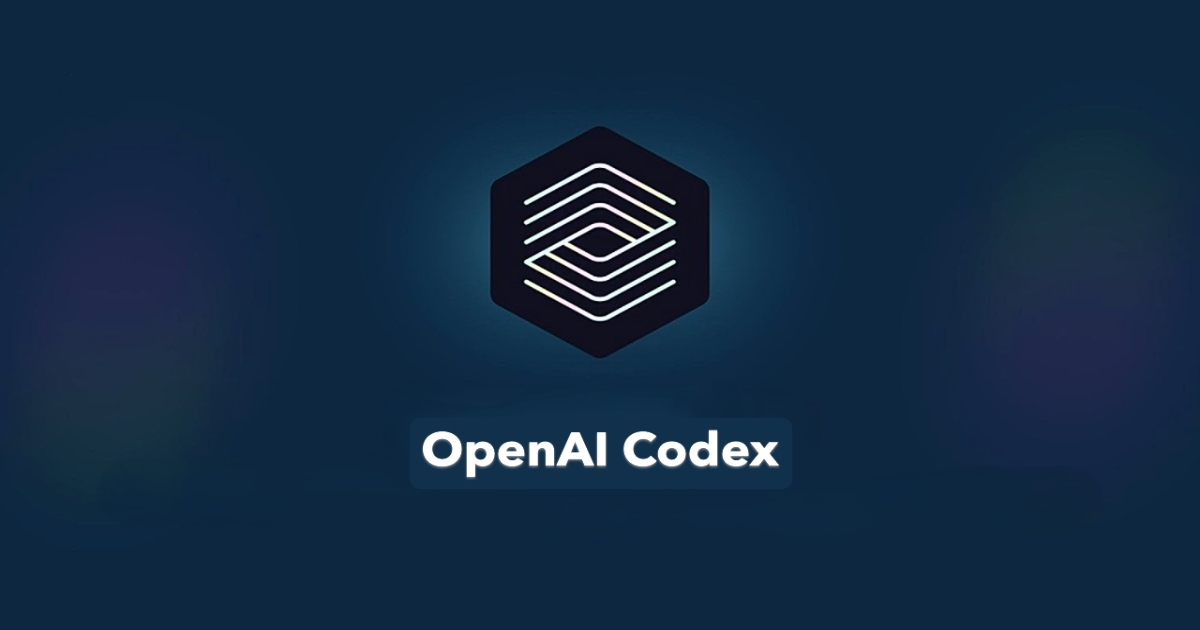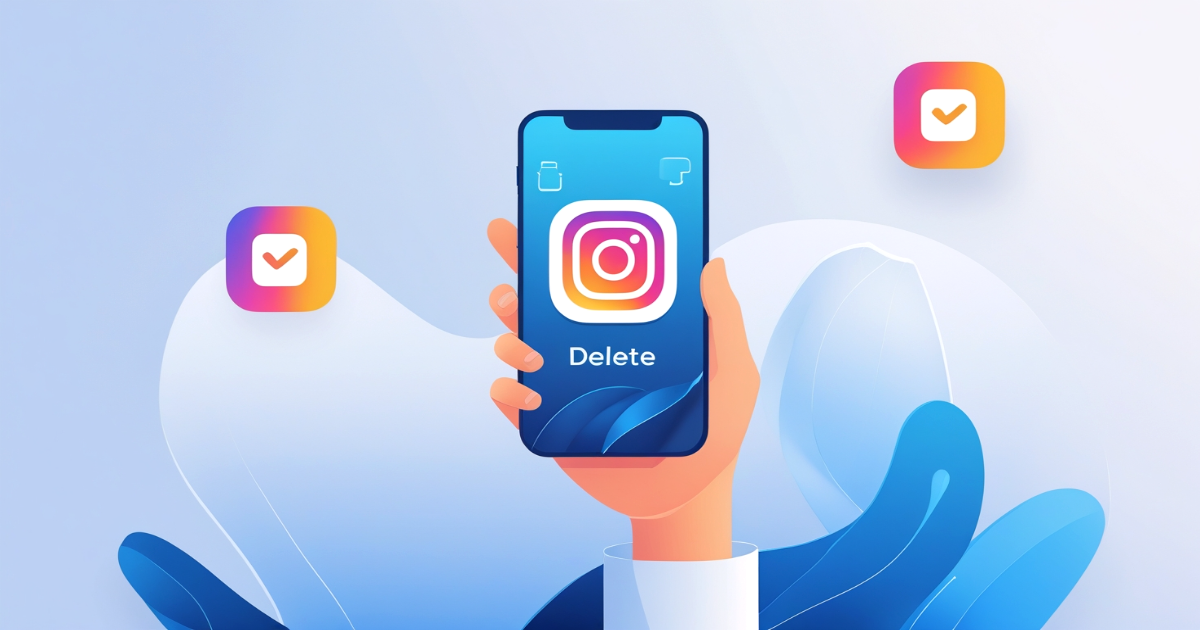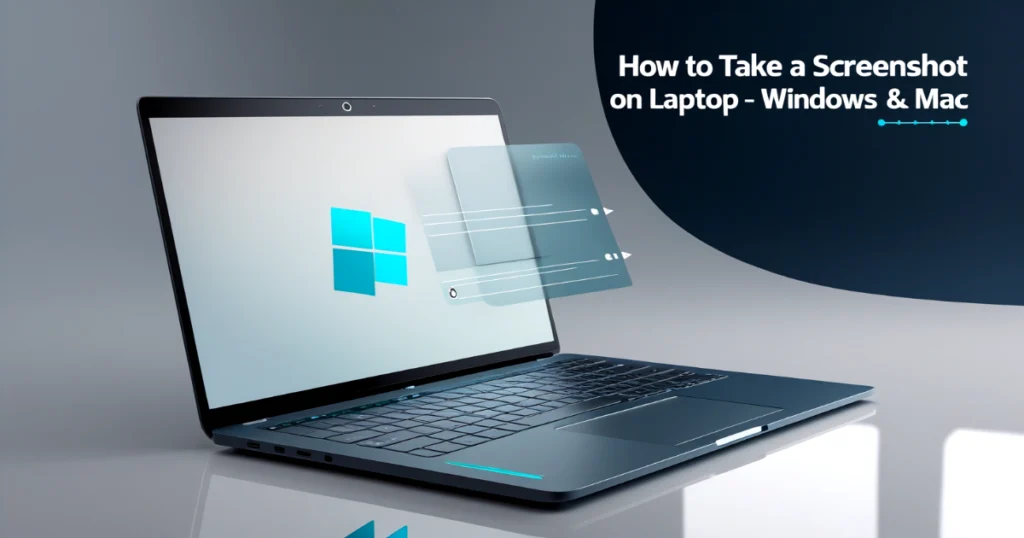
Taking a screenshots is a basic but essential task, whether you’re saving an error message, capturing a section of a document, or sharing something interesting online. This guide breaks down the exact steps to take a screenshot on both Windows and Mac laptops, using built-in tools.
How to Take a Screenshot on Windows Laptop
1. Using the Print Screen (PrtScn) Key
- PrtScn: Captures the entire screen and copies it to the clipboard. You can paste it into apps like Paint, Word, or email by pressing
Ctrl + V. - Alt + PrtScn: Captures only the active window. Paste it using
Ctrl + V. - Windows + PrtScn: Captures the entire screen and automatically saves the image in the
Screenshotsfolder (found inPictures).
2. Using the Snipping Tool
- Search for Snipping Tool in the Start menu.
- Click New to select the area to capture.
- Choose between Free-form, Rectangular, Window, or Full-screen snip.
- Save the image after capturing.
3. Using Windows + Shift + S (Snip & Sketch)
- Press Windows + Shift + S.
- The screen dims and a small toolbar appears.
- Select an area to capture.
- The screenshot is copied to the clipboard. A notification allows you to open and edit it in Snip & Sketch.
4. Using Xbox Game Bar
- Press Windows + G to open the Game Bar.
- Click the Camera icon or press Windows + Alt + PrtScn to take a screenshot.
- Screenshots are saved in
Videos > Capturesfolder.
How to Take a Screenshot on Mac Laptop
1. Command + Shift + 3
- Takes a screenshot of the entire screen.
- The image is saved on the Desktop by default.
2. Command + Shift + 4
- Allows you to select a portion of the screen.
- Drag to select the area. The image saves automatically to the Desktop.
3. Command + Shift + 5
- Opens a screen capture menu.
- Options include full screen, selected window, and screen recording.
- You can also change save location and set a timer.
4. Command + Shift + 6 (Touch Bar Only)
- Captures what’s on the Touch Bar.
- Available only on MacBook Pros with Touch Bar.
Where to Find Saved Screenshots
- Windows: Screenshots taken with
Windows + PrtScnare saved inPictures > Screenshots. Others are saved manually. - Mac: Screenshots are saved on the Desktop by default. You can change this in
Screenshot Options(Command + Shift + 5).
Bonus Tips
- To edit screenshots, open them in Paint (Windows) or Preview (Mac).
- Use Lightshot (Windows) or CleanShot X (Mac) if you need more control.
- To take a scrolling screenshot on Windows, use tools like ShareX or Microsoft Edge’s built-in Web Capture.
Also Read: Google AI Ultra: Google’s Most Powerful AI Yet (2025)
FAQs
Q: Can I take a screenshot without using the keyboard?
A: Yes. On Windows, you can use the Snipping Tool. On Mac, use the Screenshot toolbar (Command + Shift + 5).
Q: What if the PrtScn key doesn’t work?
A: Check your keyboard settings. Some laptops require holding the Fn key along with PrtScn.
Q: Are screenshots stored in the cloud?
A: No, not by default. But if you’re using OneDrive (Windows) or iCloud (Mac), you can set up automatic backup.
Conclusion
Taking a screenshot on a laptop is simple once you know the shortcuts. Windows users can choose between Snipping Tool, Print Screen, and the Game Bar. Mac users can rely on Command key combinations and the built-in screenshot menu. Try a few methods and stick with the one that feels easiest for your workflow.